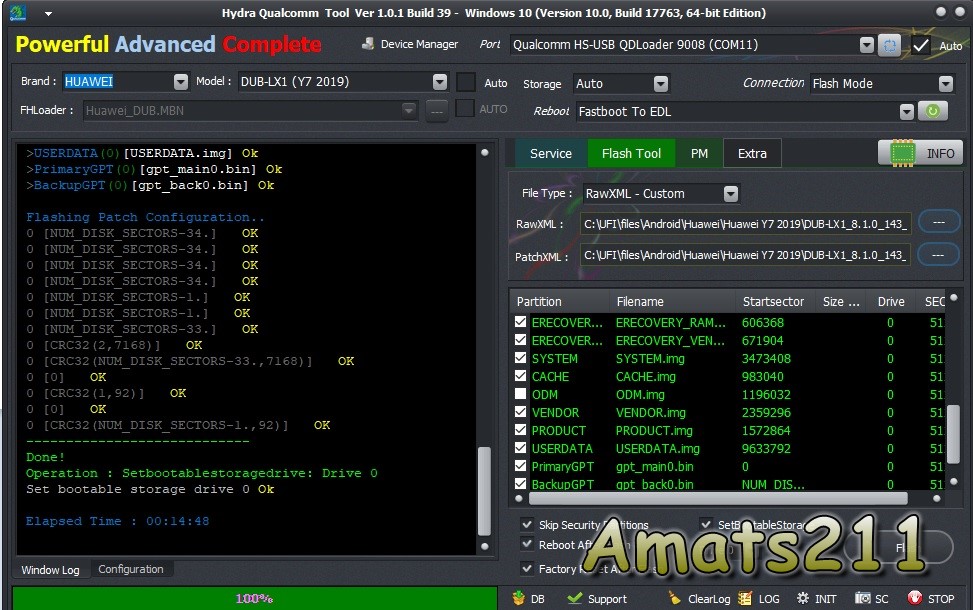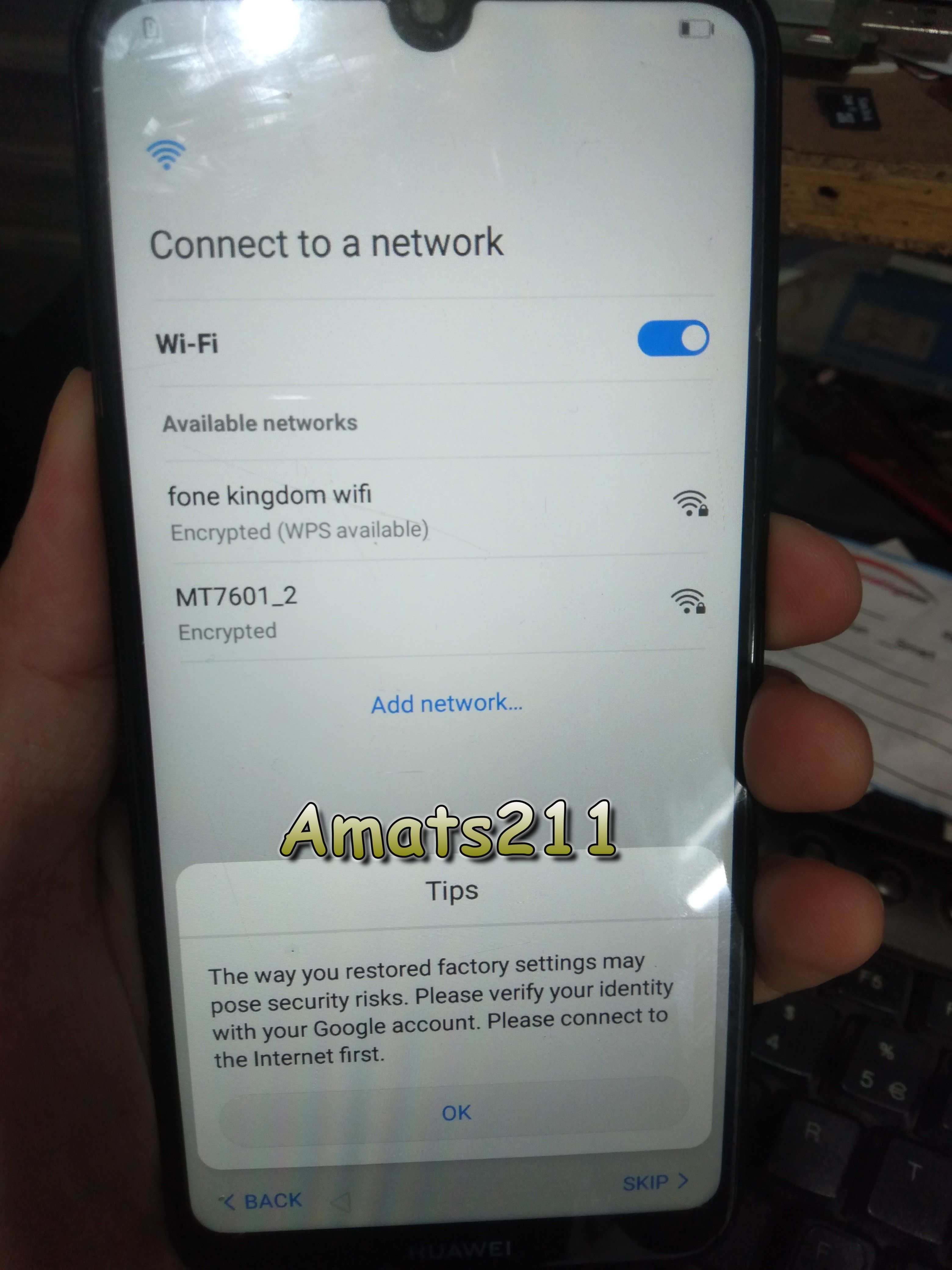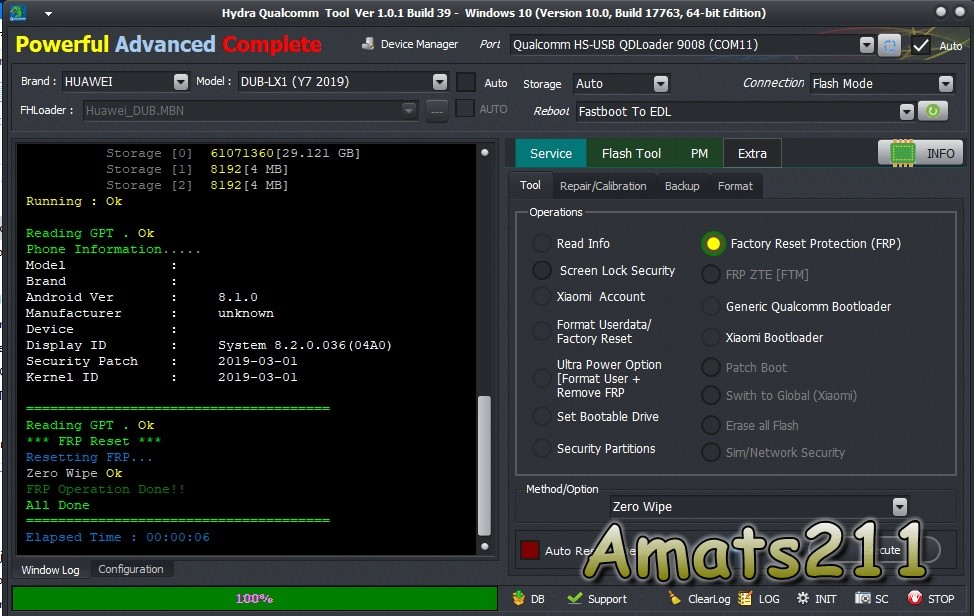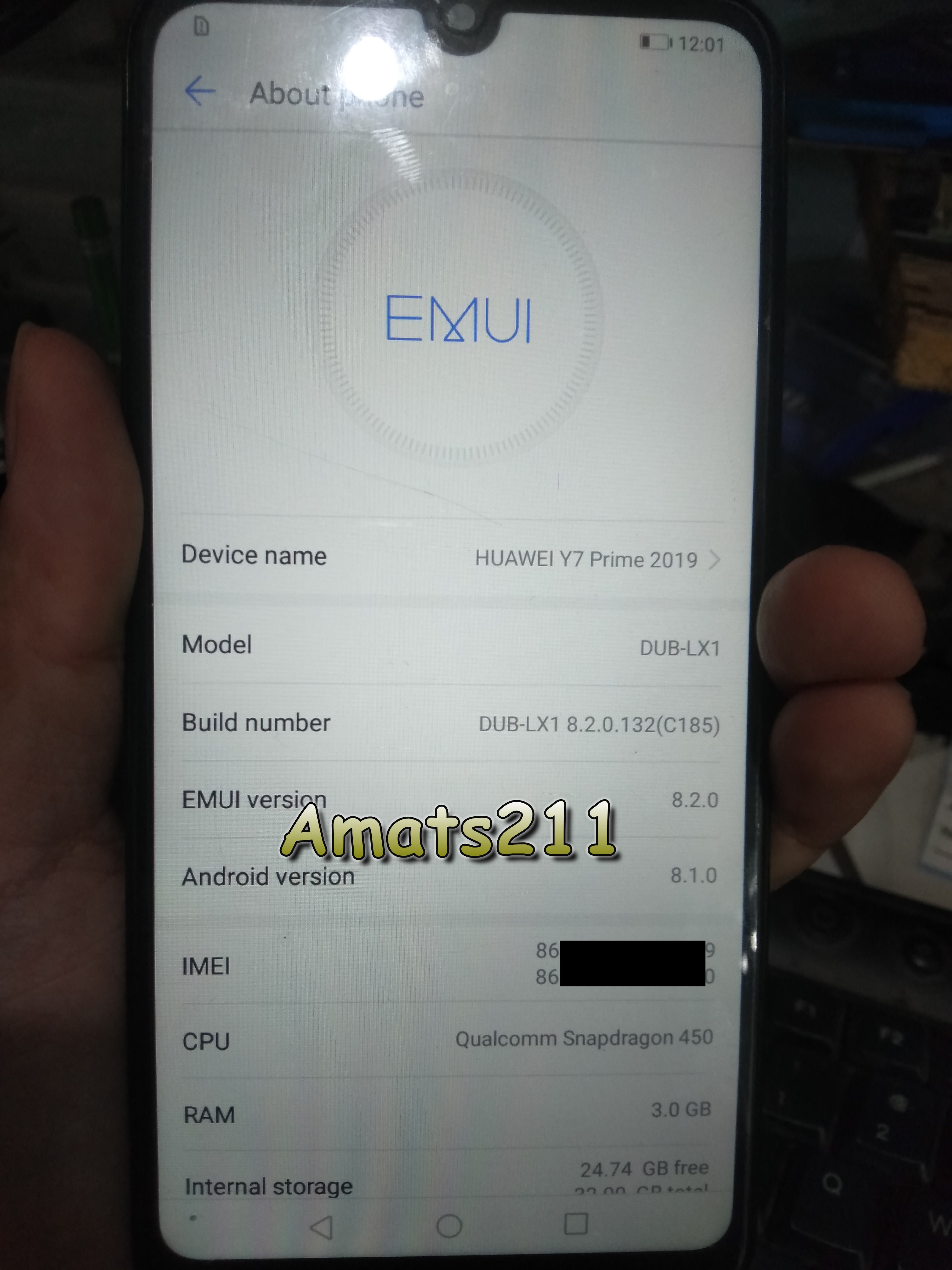- Aug 13, 2019
- 25
- 34
Unit does not power on.
When charging, ampere reading stays at 0.40A.
Unit is not detected by PC when inserting USB cable..
Tools used:
- Hydra Qualcomm Tool
- DUB-LX1 firmware
- Qualcomm USB drivers
- Tweezers
Procedure:
1. Disassemble unit to expose Testpoint area..

2. Extract Downloaded firmware DUB-LX1 FIrmware
3. Disconnect battery, short the testpoint using tweezers, insert USB while tp is connected.
4. If drivers are properly installed, unit must be detected as Qualcomm device in device manager. If not please install drivers first..
5. Once detected, uncheck auto from model and choose the exact Brand and Model respectively then click Identify.
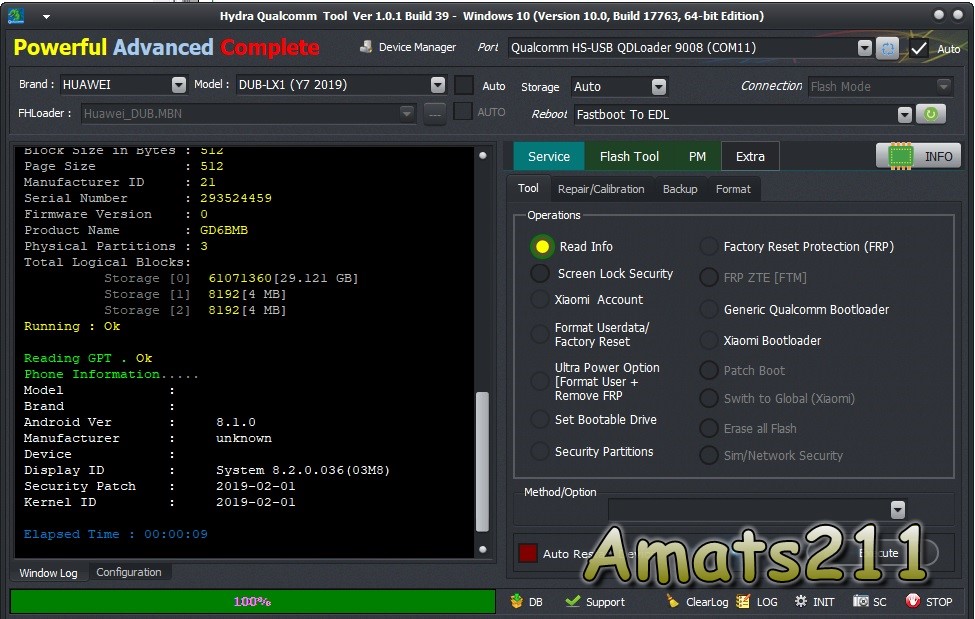
6. If detected properly, load firmware via Flashtool Tab. Choose RawXML Custom to manually load rawprogram and patch0 xml. Once loaded, uncheck modem and ODM partitions to avoid flash error then click Flash..
7. If all is well (no other hardware problems), then unit must boot up properly. If unit ask to be formatted through recovery then do so.
8. Since the FRP of the unit is on, we need to remove it via TP again, this time by choosing Factory Reset Protection (FRP) under Service tab of Hydra Qualcomm tool.
9. If success, unit must boot properly without requiring google account.
Hope it helps..
When charging, ampere reading stays at 0.40A.
Unit is not detected by PC when inserting USB cable..
Tools used:
- Hydra Qualcomm Tool
- DUB-LX1 firmware
- Qualcomm USB drivers
- Tweezers
Procedure:
1. Disassemble unit to expose Testpoint area..

2. Extract Downloaded firmware DUB-LX1 FIrmware
3. Disconnect battery, short the testpoint using tweezers, insert USB while tp is connected.
4. If drivers are properly installed, unit must be detected as Qualcomm device in device manager. If not please install drivers first..
5. Once detected, uncheck auto from model and choose the exact Brand and Model respectively then click Identify.
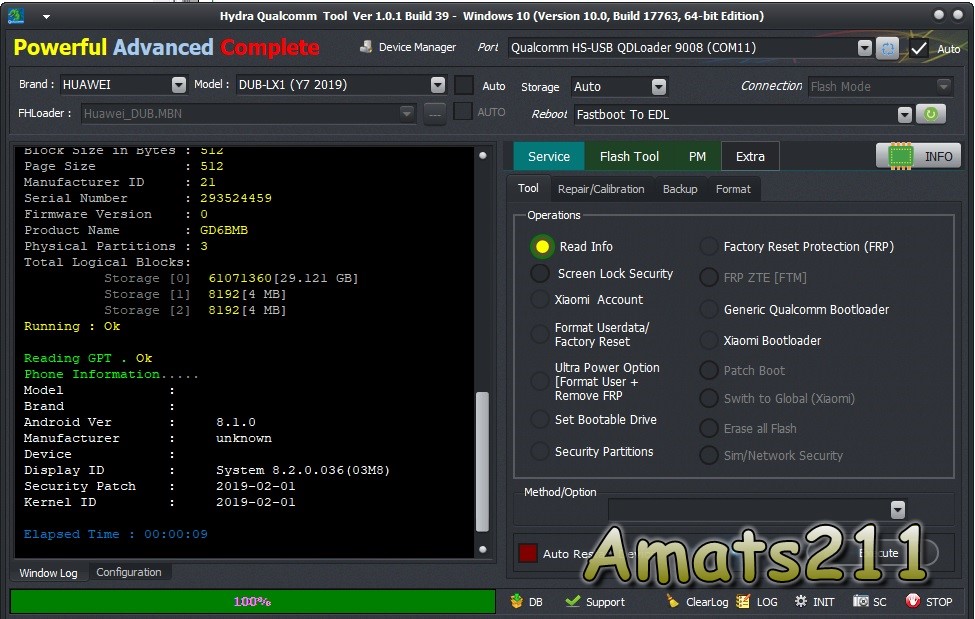
6. If detected properly, load firmware via Flashtool Tab. Choose RawXML Custom to manually load rawprogram and patch0 xml. Once loaded, uncheck modem and ODM partitions to avoid flash error then click Flash..
7. If all is well (no other hardware problems), then unit must boot up properly. If unit ask to be formatted through recovery then do so.
8. Since the FRP of the unit is on, we need to remove it via TP again, this time by choosing Factory Reset Protection (FRP) under Service tab of Hydra Qualcomm tool.
9. If success, unit must boot properly without requiring google account.
Hope it helps..