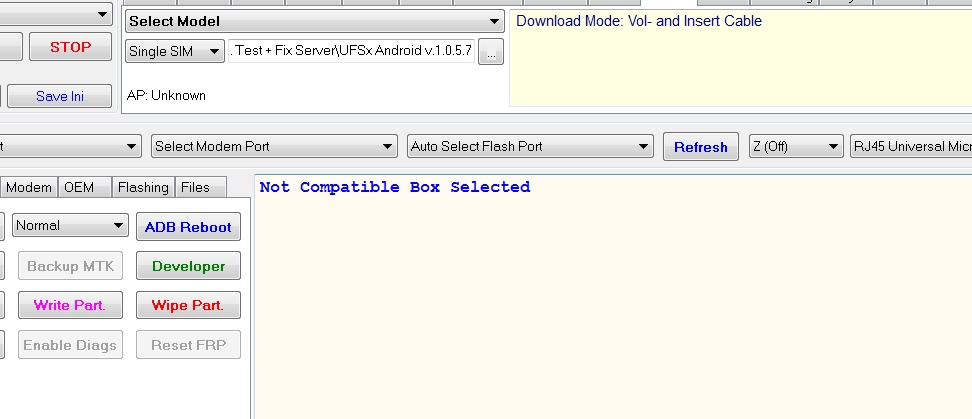Step 1.
Download the Software from Here
Step 2.
Extract the Offline Firmwares copy and paste in C:\Program Files
Step 3.
Now install ufs Driver and connect your box
Step 4.
Now go back to the folder extract and run (UFS_PANEL_2.3.0.9) as an Administrator.
Step 5.
Wait until the Popup Message Appear something like (Cannot Find Saver1, Continue Without?) then Simply press (Yes).
Step 6.
Now Press on (Scan Boxes) and wait until appear your UFS Box appear.
Step 7.
Now Press on (Check Box) and wit until check the box and appear message.
Step 8.
Now Press on (Update Box) and wit until The box will update and show the message that
Authentication Successful.
Upgrade client is up-to-date.
Upgrade process completed.
Step 9.
Now Again Repeat the Step 7 and wait to complete the process.
Step 10.
Now you have to Click or choose Software Tab (Located in Top Left). and then Click (Install / Auth.)
Once you click (Install / Auth.) The message will appear that.
Paths Updated
Software Authorised
Done:-
Download the Software from Here
- ANDROID_UFS_1060
- UFS2020
- UFS3 installation 2020 for Lifetime 100% solution Video
- Fix Server Connection
ERROR: Can't open internet URL. InternetOpenURL failed
https://drive.google.com/file/d/1n6l...sharing - all ufs hwk repair sw
Step 2.
Extract the Offline Firmwares copy and paste in C:\Program Files
Step 3.
Now install ufs Driver and connect your box
Step 4.
Now go back to the folder extract and run (UFS_PANEL_2.3.0.9) as an Administrator.
Step 5.
Wait until the Popup Message Appear something like (Cannot Find Saver1, Continue Without?) then Simply press (Yes).
Step 6.
Now Press on (Scan Boxes) and wait until appear your UFS Box appear.
Step 7.
Now Press on (Check Box) and wit until check the box and appear message.
Step 8.
Now Press on (Update Box) and wit until The box will update and show the message that
Authentication Successful.
Upgrade client is up-to-date.
Upgrade process completed.
Step 9.
Now Again Repeat the Step 7 and wait to complete the process.
Step 10.
Now you have to Click or choose Software Tab (Located in Top Left). and then Click (Install / Auth.)
Once you click (Install / Auth.) The message will appear that.
Paths Updated
Software Authorised
Done:-
Attachments
Last edited: