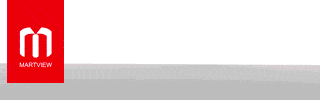Fix Redmi 14C Dead Boot Issue Without JTAG or Test Point (FREE Solution)
Is your Redmi 14C completely dead after a failed software update? Don’t worry — this is a common dead boot issue on MediaTek (MTK) phones, and it’s 100% fixable without test point or JTAG.
This guide explains how to com back your phone working life using a custom Download Agent (DA) file, SP Flash Tool, and the official Redmi 14C firmware. No disassembly needed

Tool info :Note 13 5G (Gold) DA File One-Click Flashing IMEI Fix & Dead Boot Repair [Free Tool]
Tool info :Ultimate Multi Tool Box v2.3 Latest MTK Update
But thanks to MediaTek’s Preloader USB mode, the phone can still communicate with a PC — if you use the correct DA file.
Tool info :IR Key Tool v5.0.15 ReBirth [2025] FREE Android FRP & Unlock Tool
2) Download and extract the official firmware with Scatter File.
3) Launch SP Flash Tool
4) Load:
5) Set mode to “Download Only”
6) Disconnect battery (if removable), or just connect phone without battery
7) Connect phone via USB and click Download
The phone should now be detected and flashing will begin.
Tool info :AlsaBahi Multi Tool V6.3.3.0 Latest update (Link updated)
This DA file doesn’t fix the phone by itself, but it acts like a bridge — it enables communication with the bricked device, letting the firmware restore process begin.
Download Fix-Redmi-14C-Dead-Boot-Issue-Without-JTAG
Is your Redmi 14C completely dead after a failed software update? Don’t worry — this is a common dead boot issue on MediaTek (MTK) phones, and it’s 100% fixable without test point or JTAG.
This guide explains how to com back your phone working life using a custom Download Agent (DA) file, SP Flash Tool, and the official Redmi 14C firmware. No disassembly needed

Tool info :Note 13 5G (Gold) DA File One-Click Flashing IMEI Fix & Dead Boot Repair [Free Tool]
What Happened?
If your Redmi 14C likely powered off during a firmware flash or OTA update and now refuses to turn on. This is a classic MTK dead boot issue — the phone won’t respond, charge, or boot.Tool info :Ultimate Multi Tool Box v2.3 Latest MTK Update
But thanks to MediaTek’s Preloader USB mode, the phone can still communicate with a PC — if you use the correct DA file.
Required Files & Tools
| Tool/Item | Description |
|---|---|
| SP Flash Tool | Tool used to flash firmware on MTK devices |
| DA File | Custom Download Agent specifically for Redmi 14C (Lake) |
| Scatter File | Comes with the official Redmi 14C firmware package |
| USB Cable | Always use a high-quality, original cable |
| No Battery | You can flash without battery in most cases |
How to Flash Redmi 14C Without Test Point
1) Download the Redmi 14C DA File (specific to codename Lake)2) Download and extract the official firmware with Scatter File.
3) Launch SP Flash Tool
4) Load:
- DA File: Select the downloaded .bin file
- Scatter File: From the official firmware folder ( Download from official site )
6) Disconnect battery (if removable), or just connect phone without battery
7) Connect phone via USB and click Download
The phone should now be detected and flashing will begin.
Tool info :AlsaBahi Multi Tool V6.3.3.0 Latest update (Link updated)
Why This Method Works
MediaTek chipsets have a built-in Preloader USB mode, which stays active even when firmware is corrupted. This allows a special Download Agent (DA) file to "wake" the device enough to let SP Flash Tool reprogram it.This DA file doesn’t fix the phone by itself, but it acts like a bridge — it enables communication with the bricked device, letting the firmware restore process begin.
Download Fix-Redmi-14C-Dead-Boot-Issue-Without-JTAG