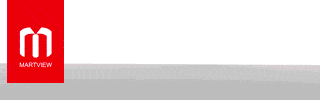Apple has changed the method to force restart or hard reset an iPhone 8 or iPhone 8 Plus
Step 1: Press and quickly release the Volume Up button. Then press and quickly release the Volume Downbutton.
Step 2: Finally, press and hold the Side button (previously called the Power/Sleep or Wake button) until you see the Apple logo.
Step 3: Wait for a couple of seconds until your iPhone boots up completely and displays the Lock screen.
To power off the phone, hold down the Side (or power) button for a few seconds until the "slide to power off" slider bar appears. Added to iOS 11 this year in the Settings app is a "Shut Down" option that can also be used to turn off the phone.
Apple has changed the way you force reset or hard reset your iPhone with the Apple iPhone 8 and Apple iPhone 8 Plus
Rgd
Rizwan
Step 1: Press and quickly release the Volume Up button. Then press and quickly release the Volume Downbutton.
Step 2: Finally, press and hold the Side button (previously called the Power/Sleep or Wake button) until you see the Apple logo.
Step 3: Wait for a couple of seconds until your iPhone boots up completely and displays the Lock screen.
To power off the phone, hold down the Side (or power) button for a few seconds until the "slide to power off" slider bar appears. Added to iOS 11 this year in the Settings app is a "Shut Down" option that can also be used to turn off the phone.
Apple has changed the way you force reset or hard reset your iPhone with the Apple iPhone 8 and Apple iPhone 8 Plus
Rgd
Rizwan