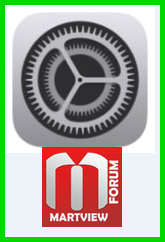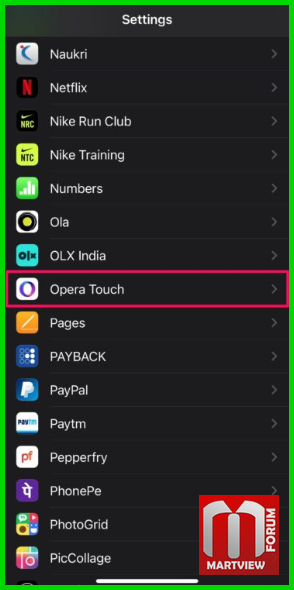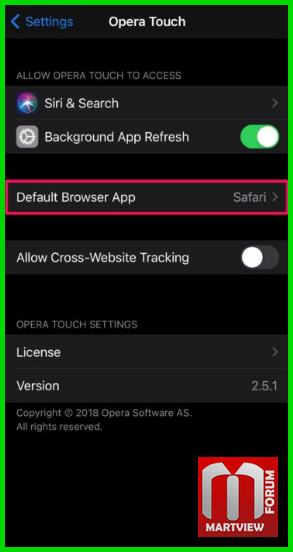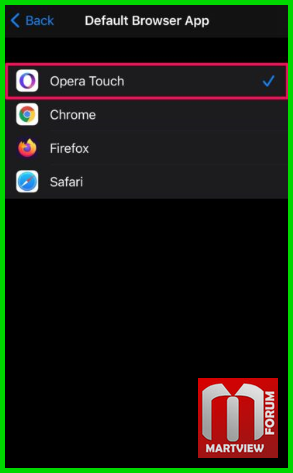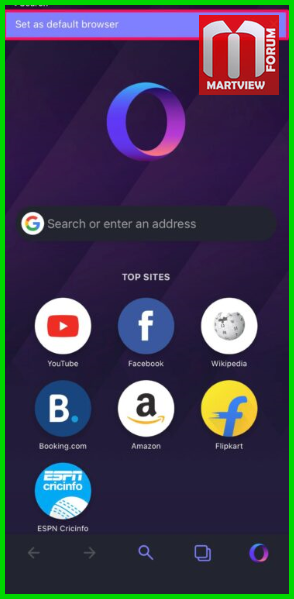How To Change Default Web Browser On iPhone & iPad
How To Change Default Web Browser On iPhone & iPad
Ever wanted to change your default web browser on iPhone from Safari to something like Chrome or Firefox?
Perhaps you use another popular third-party browser like Chrome, Firefox, or Opera to browse the web instead
on your other devices, and you want to keep consistent.
Whatever the case, you’ll be pleased to know that you can now change the default web browser on your iPhone and iPad.
Safari has always been the default web browser on iPhones and iPads, and up until now there was no way you could change that,
though you could always install other browsers and launch them manually. But Apple has had a change of heart, as they now
allow users to set third-party web browsers as default apps on the iPhone, iPad, and iPod touch. This feature was introduced
as a part of the new iOS 14 and iPadOS 14 software updates, so if you’re not up to date, you’ll want to make sure you’re running
the latest software to have this capability available to you.
Interested in learning how you can use this change to your advantage on your device? Then read on, you’ll be changing your default
web browser in no time at all on iPhone or iPad.
Before you go ahead with the procedure, you’ll need to check if your iPhone or iPad is running iOS 14/iPadOS 14 or later since this
feature isn’t available on older versions. More importantly, you’ll also need to update to the latest version of the browser you’re
using from the App Store. Once you’re done with that, let’s get started with the steps.
1. Head over to “Settings” from the home screen of your iPhone or iPad.
2. In the settings menu, scroll down until you find the name of the browser and tap on it. In this instance,
we’ll be using Opera Touch browser as an example.
3. Next, you’ll find the option “Default Browser App” as shown below. You’ll see that it’s set to Safari.
Tap on it to change this.
4. Now, simply select the browser you’re using instead of Safari and you’re good to go.
5. Depending on the browser you use, you may be prompted to set it as the default browser via settings
once you launch the updated version of the app.
Now anybody know how easy it is to change the default web browser on your iPhone and iPad.