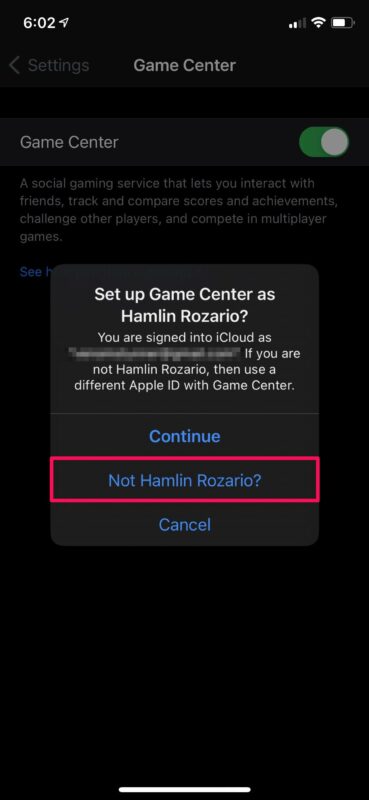How to Use A Different Apple ID for Game Center on iPhone & iPad
The following steps are identical regardless of the device you have and what iOS version
it’s currently running.
1. Head over to “Settings” from the home screen of your iPhone or iPad
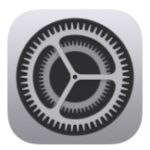
2. In the settings menu, scroll down and tap on “Game Center” to continue
3. Next, scroll down to the very bottom of the Game Center settings menu and tap on “Sign Out”.
4. This will log you out of the current Apple ID used by Game Center and disable the feature.
Simply use the toggle to re-enable Game Center on your device.
5. You’ll now be prompted to sign in with your Apple account. You’ll have the option to
sign in with the Apple ID that’s linked to your device. To use a different account, tap on
“Not ‘YOUR APPLE ID NAME’?”.
6. Next, simply enter the login details for the Apple ID you want to use and tap on “Next”
located at the top-right corner of your screen.
There you go. You’ve successfully managed to sign in to Game Center with a different
Apple account. Pretty straightforward, right?