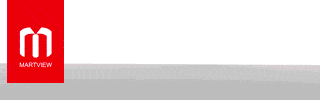Looking for the iOS 26 beta 1 OTA profile update download? Here’s how to install it on iPhone the correct way.
You’ll need to be a registered developer in order to install this iOS 26 beta, while Apple has also announced the first betas of iPadOS, watchOS, tvOS, macOS, and visionOS.
The developer beta is an early release, which means you should expect bugs and issues, but if you do want to download the new update, you can do so via the usual Software Update mechanism. You do need to be signed into the correct Apple ID that’s attached to your developer account, though.
Assuming you’re a registered developer, installing iOS 26 beta 1 is incredibly easy.
Step 1: Open the Settings app and choose General, followed by Software Update.
Step 2: Tap Beta Updates.
Step 3: Change the Apple ID that is configured if needed. It can be different from the one you’re using as your main iPhone Apple ID, so long as it’s registered on Apple’s developer program.
Step 4: Select the iOS 26 Developer Beta.
Step 5: Return to the Software Update screen and choose Download and Install. Enter your passcode if prompted and agree to the Terms & Conditions.
That’s all there is to it. After a restart, you’ll be running the very first iOS 26 beta! We expect that Apple will release a public beta in a few weeks, with the final public release coming this fall.
You can follow us on X, or Instagram, subscribe to our YouTube channel and even like our Facebook page to keep yourself updated on all the latest from Microsoft, Google, Apple, and the Web
You’ll need to be a registered developer in order to install this iOS 26 beta, while Apple has also announced the first betas of iPadOS, watchOS, tvOS, macOS, and visionOS.
The developer beta is an early release, which means you should expect bugs and issues, but if you do want to download the new update, you can do so via the usual Software Update mechanism. You do need to be signed into the correct Apple ID that’s attached to your developer account, though.
Assuming you’re a registered developer, installing iOS 26 beta 1 is incredibly easy.
Step 1: Open the Settings app and choose General, followed by Software Update.
Step 2: Tap Beta Updates.
Step 3: Change the Apple ID that is configured if needed. It can be different from the one you’re using as your main iPhone Apple ID, so long as it’s registered on Apple’s developer program.
Step 4: Select the iOS 26 Developer Beta.
Step 5: Return to the Software Update screen and choose Download and Install. Enter your passcode if prompted and agree to the Terms & Conditions.
That’s all there is to it. After a restart, you’ll be running the very first iOS 26 beta! We expect that Apple will release a public beta in a few weeks, with the final public release coming this fall.
You can follow us on X, or Instagram, subscribe to our YouTube channel and even like our Facebook page to keep yourself updated on all the latest from Microsoft, Google, Apple, and the Web