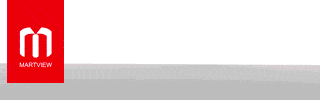Revive Dead/Hard Bricked/Dead after Flash/LED doesn't light up the phone - K8 Note (XT1902-3)
If you tried to downgrade from Oreo to Nougat and your device is hard bricked. Don't Worry, follow the procedure below...1. If your device is fully hard bricked and doesn't boots up by pressing the power button, and also the white LED light doesn't light up while u connect charger/power on USB to pc. Try pressing all the 3 buttons, Volume Up+Volume Down+Power Button for about 25-30 seconds and connect your phone through USB to SP Flash Tool (install all drivers before as said in step 3) and see whether it detects (If it detected, go to step 3). If this also didn't work, don't get panic this is the only way
2. Remove your phone back cover carefully and disconnect only the battery connector as shown in the video (
3. After that go to SP Flash Tool (download the latest version Download Smart Phone Flash Tool (SP Flash Tool) - Latest Version), and in Options->Option go to Download and check USB Checksum and Storage Checksum. Then choose the option Download Only in the drop-down list. (Don't Forget to install all Drivers before - MTK Drivers and Lenovo USB Driver, links below)
MTK (USB DA COM, Preloader USB VCOM, USB Port, USB VCOM) Drivers: https://spflashtool.com/download/Dri...v1.1236.00.zip
Lenovo USB Driver: https://lenovousbdriver.com/download...driver-v1-1-33
(CAUTION: Don't select Format all+Download because if you are forgotten gave Format All+Download option it will delete all your IMEI no, Device Serial no, WIFI MAC address and Bluetooth Address. Make sure you know all your IMEI no, device serial no {You can get that from your device box, there will be a label in it}. And don't worry you can retrieve it through this method:
4. In the Scatter-Loading file, click Choose and load MT6797_Android_scatter.txt under the extracted Oreo Rom (whichever version you prefer)
Oreo Stock Rom OMB 27.43-20 -> https://drive.google.com/file/d/18iZ...8fJZVCXgg/view (MANNING OMB 27.43-20.7z ~ 1.40 GB)
Oreo Updated Rom OMB 27.43-45 -> https://drive.google.com/file/d/10QR...kifWYrkwC/view (MANNING OMB-27-43-45.7z ~ 1.50 GB)
Wait for some time until it loads........
5. Now click on Download Button. Then switch off your phone and keep pressing Volume UP button while connecting your phone to PC through USB.
6. Now your phone will be flashed successfully and you will get a message Download OK. Close that and remove your USB and Power On your phone. Your phone will boot in Oreo, and you have unbricked your phone!!! Enjoy!!!
Downgrade to Nougat from Oreo - K8 Note
1. First Unlock your bootloader through the following steps:
(Before this take backup of all your files, apps and data because it will factory reset your mobile)
{Unroot your phone if you're rooted, also Uninstall any modules or Xposed or rooted apps if installed}
i) Go to Settings->About Phone and Tap on Build number for about 7 times, this will enable Developer Options. Now go to Settings->Developer Options, switch ON it and enable OEM unlocking & USB debugging.
ii) Next, Go to Fastboot mode manually. Switch off your phone. Press Volume UP+Power Button at the same time. While the phone vibrates release the power key and holds volume up. You will see three options. Select fastboot option using Volume UP key (for scrolling) and select it using Volume Down Key (for selecting).
iii) Extract minimal_adb_fastboot zip file on your PC -> StackPath, and press Shift+Right Click inside the extracted folder and give open command window here. Then Connect your mobile to PC using USB.
iv) Then type: fastboot oem unlock {Note: This will wipe all your phone data & make it as new, so take backup of all before doing it} (Then press Volume Up key in your mobile after it prompts)
vi) Type: fastboot reboot (It will boot up your phone normally)
vii) That's it now you have unlocked your bootloader successfully
2. Download Nougat Rom : (whichever version you prefer)
Updated Final Version Nougat ROM NMB26.54-94 -> https://mega.nz/#!lIYSAaSb!q1S24g11w...FwInseORqYg9Xs
(MANNING-54_94 .7z ~ 1.61 GB)
Updated Nougat ROM NMB26.54-74 -> StackPath
(Lenovo_K8_Note_XT1902-3_(NMB26.54-74_75).zip ~ 2.09 GB)
Nougat Stock Rom NMB26.54-35 -> (whichever link you prefer)
http://www.mediafire.com/file/7l8n31...2017_7.1.1.zip (Lenovo_K8_Note_XT1902-3_MT6797_26092017_7.1.1.zip ~ 2.10 GB)
StackPath (Lenovo_K8_Note_XT1902-3_(NMB26.54-35-2_2).zip ~ 2.09 GB)
MEGA (fastboot_manning_retail_user_7.1.1_NMB26.54-35-2_2_release-keys_retail_US.zip ~ 2.06 GB)
3. Extract the downloaded zip file and Go to Fastboot mode manually as mentioned before. (Switch off, Press Volume UP+Power button at same time. Release the Power button while phone vibrates. Then Choose Fastboot option using Volume Up Key and select it using volume Down Key)
4. Connect the USB Cable from phone to PC and Double click the flashall.bat file inside the downloaded zip. {Rename flashall.txt in the attachment to flashall.bat, if you didn't find it from the downloaded zip}. This will flash the Nougat Rom fully on your device. Sit Back for some time, and relax.
5. It will boot automatically and go to Nougat Rom. If you got some error on it or force stop apps or bootloop don't worry.
Switch off your phone by long pressing power key
6. Go to Recovery Mode manually (Switch off, Press Volume UP+Power button at same time. Release the Power button while phone vibrates. Then Choose Recovery option using Volume Up Key and select it using Volume Down Key. Now you will get an Android dead kinda symbol. Press Volume UP + Volume Down +Power button, you will see Recovery Mode). Choose Wipe Data/Factory Reset and Yes--delete all user data. See this video if you have doubts on how to factory reset using recovery mode:
7. Then select Restart System now in Recovery Mode (Volume Up and Volume Down to Select between options and Power Button to OK). Viola...!!! Your system will reboot and you're on Nougat Rom...!!!
{Note: After downgraded to Nougat, you won't get OTA update to Oreo. But you can get all the OTA updates of Nougat. Main thing: Don't use "fastboot oem lock" in downgraded Nougat Rom it may brick your device. Because while you lock the OEM in downgraded version, the system updates will look for Oreo Rom so it won't boot as you already downgraded. If it's bricked try flashing Oreo Stock Rom using spflash tool. So try to keep the "device unlocked. Orange Status......" text that comes while you boot up, always in downgradedNougat Rom}
Follow the procedure correctly you can retrieve it, don't blame me if you totally damaged/bricked your device.