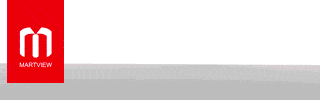Dear viewer, In this article you will learn how to download Samsung A136U Dead Boot Repair File. you can repair your smart phone using by our File, you will find driver Dead boot file in zip file folder Without jtag box solution
Dear viewer, In this article you will learn how to download Samsung A136U Dead Boot Repair File. you can repair your smart phone using by our File, you will find driver Dead boot file in zip file folder Without jtag box solution
Dead After Flash / Dead After Root / Dead After Downgrade /Dead After Format
Samsung A136U Dead Boot Repair Without UFI Box | Samsung A136U Dead Boot Repair Without Easy JTAG Box | Samsung A136U No Need Dump File
ALL Binary SupportDownload From Here
This File 100% Tested Money Back Guarantee
You Can Take Remote Service From US To Fix Your Phone No Need Any Box Dongle Contact US : +8801829776585
Note : This file Only For Paid user So if want free then it's not 4 you . it's premium section
HOW TO FLASH VIA SP FLASH TOOL Metiateck Device
- Download And Install USB Driver [If Already have Already Then Skip This Step] .
- Extract the flash file & Copy Folder Location
- Open Latest SP Flash Tool If You Don’t have Then Find In Our Firmware Folder .
- SP flash tool run As Administrator.
- load scatter files from the extracted firmware folder or past in folder location that you copy.
- Use original USB cable for flashing to pc
- power off your smart phone and plug usb cable in brom mode [some phone has require hold vol+ vol- for boot in Pc
- if usb port is Detected to Your PC Flashing Will Start Automatically
- Wait for the process to finish, and please do not unplug your device before until the process complete
- If the flashing is successful, a green ring massage will show on the display.
- Unplug usb your phone from the computer and power on and done
- How To Flash With Odin Tools
2. Download Latest Odin Tool
3. Extract Odin ZIP file
4. Open Odin execute file
5. Reboot Samsung phone in Download Mode (hold Home + Power + Volume Down buttons then plug-in cable)
6. Connect you Samsung phone and wait until you get a blue sign in Odin
7. Add the 1 file Samsung firmware to files Samsung firmware (AP/BL/CP/CSC) to it's slots
8. Make sure re-partition is NOT ticked
9. Click the START button, sit back and wait few minutes To Finished Flashing Complete