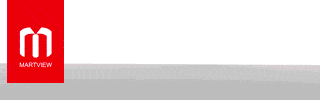For those of you who want to root your Samsung Galaxy S8 or S8+ on latest Android 8.0 Oreo, here’s how to do it.
Before we begin, rooting process WILL ERASE EVERYTHING ON YOUR PHONE and you will LOSE SAMSUNG PAY FORVER!!!(But you can use Google Pay.)
This root supports the following models:
U.S. models SM-G950U or SM-G955U are NOT supported w/ this root method. You will have to use Samfail root method for those.
Step 1. Make sure your Android version is 8.0 or 8.0.0 in About->Software Information.

Step 2. Make sure your model of Galaxy S8 or S8 Plus is supported.

Step 3. Under About->Software Information, tap on the “Build Number” 5 times until it says, “Developer mode has been turned on.”
Step 4. Tap the back button twice and you will see a new menu option called “Developer options”, tap on that.
Step 5. Make sure you see an option called “OEM unlock”. If you don’t see this and you have not had your phone for full 7 days, come back to this tutorial when this menu option becomes available to you. Samsung has put a new 7-day delay meaning you will have to wait 7-days after getting your phone to get the option. If you do see, turn it ON!
Step 6. Power off your phone then hold down the Volume Down, Bixby, and Power buttons together for about 5 seconds until you see a warning screen like below.
Step 7. Hit the Volume Up key to put it into Download mode and connect a USB cable to your Windows computer.
Step 8. You will need to download a bunch of files and also grab TWRP recovery for your S8 or S8 Plus:
Download ODIN – Link
Download Magisk – Link
Download RMM State Bypass – Link
Download Samsung USB Drivers – Link
Download Samsung Anti-removal Tool – Link
Download TWRP recovery – Link
Once all SIX files have been downloaded, ONLY unzip the ODIN program.
Step 9. Run the ODIN program. Make sure you see a highlighted box in light blue as shown below with a random COM number. If you don’t see it, install the Samsung USB drivers and you should see it after that.
Choose “AP” then choose the TWRP recovery file you downloaded earlier.
VERY IMPORTANT: As soon as your screen goes black, you will need to hold down Volume Up, Bixby, and Power buttons together for about 5 seconds. PLEASE WATCH THE VIDEO TUTORIAL SEVERAL TIMES BEFORE YOU DO THIS STEP AS IF YOU MESS UP YOU MAY HAVE TO WAIT 7 DAYS TO DO IT AGAIN!!!
Hit “Start” and hold down Volume Up, Bixby, and Power buttons together for about 5 seconds when your phone reboots.
Step 10. If you did it right, you should be in TWRP recovery. If you didn’t do it right, you may get stuck in a bootloop after a reboot. (Please follow instructions on how to unroot your phone then you will have to wait 7 days and try again.) Sorry, Samsung put this horrible jail so if you do it wrong, you have to unroot your phone and also wait 7 days until your next root attempt. Don’t feel bad, my first time it took me 4 months to root my Note 8, which had the same problem.
Tap on “Keep Read Only”.
Step 11. Tap on “Wipe” and format data.
Step 12. VERY IMPORTANT, go back to home menu, then choose “Reboot”, then choose “Recovery”.
Step 13. Once rebooted to TWRP recovery, tap on “Keep Read Only”.
Step 14. Copy over the Magisk, RMM State Byppass, and Samsung anti removal zip files to your phone.
Step 15. Flash all 3 files in any order.
Step 16. Reboot, and once rebooted(should take about 3 minutes) go ahead and sign in.
Step 17. You should see Magisk Manager app in the app drawer, open it.
You should see “Installed Version” then you have fully rooted your Galaxy S8 or S8 Plus!!!
Verify you have full root by installing and running the free Titanium Backup app on the Play Store. You should see a Superuser Request window pop-up like below.
Before we begin, rooting process WILL ERASE EVERYTHING ON YOUR PHONE and you will LOSE SAMSUNG PAY FORVER!!!(But you can use Google Pay.)
This root supports the following models:
- Galaxy S8 SM-G950F, SM-G950FD, Korean SM-G950N
- Galaxy S8+ SM-G955F, SM-G955FD, Korean SM-G955N
U.S. models SM-G950U or SM-G955U are NOT supported w/ this root method. You will have to use Samfail root method for those.
Step 1. Make sure your Android version is 8.0 or 8.0.0 in About->Software Information.

Step 2. Make sure your model of Galaxy S8 or S8 Plus is supported.

Step 3. Under About->Software Information, tap on the “Build Number” 5 times until it says, “Developer mode has been turned on.”
Step 4. Tap the back button twice and you will see a new menu option called “Developer options”, tap on that.
Step 5. Make sure you see an option called “OEM unlock”. If you don’t see this and you have not had your phone for full 7 days, come back to this tutorial when this menu option becomes available to you. Samsung has put a new 7-day delay meaning you will have to wait 7-days after getting your phone to get the option. If you do see, turn it ON!
Step 6. Power off your phone then hold down the Volume Down, Bixby, and Power buttons together for about 5 seconds until you see a warning screen like below.
Step 7. Hit the Volume Up key to put it into Download mode and connect a USB cable to your Windows computer.
Step 8. You will need to download a bunch of files and also grab TWRP recovery for your S8 or S8 Plus:
Download ODIN – Link
Download Magisk – Link
Download RMM State Bypass – Link
Download Samsung USB Drivers – Link
Download Samsung Anti-removal Tool – Link
Download TWRP recovery – Link
Once all SIX files have been downloaded, ONLY unzip the ODIN program.
Step 9. Run the ODIN program. Make sure you see a highlighted box in light blue as shown below with a random COM number. If you don’t see it, install the Samsung USB drivers and you should see it after that.
Choose “AP” then choose the TWRP recovery file you downloaded earlier.
VERY IMPORTANT: As soon as your screen goes black, you will need to hold down Volume Up, Bixby, and Power buttons together for about 5 seconds. PLEASE WATCH THE VIDEO TUTORIAL SEVERAL TIMES BEFORE YOU DO THIS STEP AS IF YOU MESS UP YOU MAY HAVE TO WAIT 7 DAYS TO DO IT AGAIN!!!
Hit “Start” and hold down Volume Up, Bixby, and Power buttons together for about 5 seconds when your phone reboots.
Step 10. If you did it right, you should be in TWRP recovery. If you didn’t do it right, you may get stuck in a bootloop after a reboot. (Please follow instructions on how to unroot your phone then you will have to wait 7 days and try again.) Sorry, Samsung put this horrible jail so if you do it wrong, you have to unroot your phone and also wait 7 days until your next root attempt. Don’t feel bad, my first time it took me 4 months to root my Note 8, which had the same problem.
Tap on “Keep Read Only”.
Step 11. Tap on “Wipe” and format data.
Step 12. VERY IMPORTANT, go back to home menu, then choose “Reboot”, then choose “Recovery”.
Step 13. Once rebooted to TWRP recovery, tap on “Keep Read Only”.
Step 14. Copy over the Magisk, RMM State Byppass, and Samsung anti removal zip files to your phone.
Step 15. Flash all 3 files in any order.
Step 16. Reboot, and once rebooted(should take about 3 minutes) go ahead and sign in.
Step 17. You should see Magisk Manager app in the app drawer, open it.
You should see “Installed Version” then you have fully rooted your Galaxy S8 or S8 Plus!!!
Verify you have full root by installing and running the free Titanium Backup app on the Play Store. You should see a Superuser Request window pop-up like below.