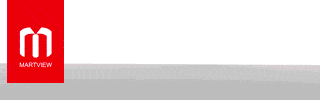- Jun 10, 2019
- 1,804
- 1,375
Tecno Pop 7 Pro MDM Lock Removal Firmware: A Free and Secure Solution
In this article, we present a comprehensive solution for removing the Mobile Device Management (MDM) lock on the Tecno Pop 7 Pro model. We offer a free firmware file that, when flashed using a supported tool, effectively eliminates the MDM lock without incurring any costs. Unlike many others who charge for similar files, our commitment is to provide the best and most free solutions to our visitors. If you find this solution helpful, please leave a comment to let us know.
Understanding MDM Lock.
MDM lock, or Mobile Device Management lock, serves as a finance lock on certain devices. This lock is typically activated when a second-hand device is purchased, and the new owner discovers that there are outstanding financial obligations to a finance company. In such cases, the device displays a message prompting the user to pay the outstanding EMI (Equated Monthly Installment) to unlock the device features.
The Solution: Free MDM Lock Removal Firmware.
Our provided firmware file serves as a solution to permanently resolve the MDM lock issue without exposing the user to high risks. By connecting the Tecno Pop 7 Pro device to a computer and flashing it with the supported tool using the provided file, users can eliminate the finance lock free of charge. It's important to note that this solution is intended for legitimate cases where users are facing finance-related issues with their devices.
Caution: Use Responsibly.
While we offer this solution for legitimate cases, it is crucial to exercise caution. This firmware file should not be used on stolen devices, and users must be aware that they are responsible for the consequences of their actions. Flashing the device with this firmware file without understanding the device's history may lead to unintended consequences.
Backup Before Flashing.
It's always recommended to create a backup of important data before proceeding with any firmware flashing process. This precautionary step ensures that users can restore their data in case of any unforeseen issues during the flashing procedure.
How To Use?
Step 1: Download the Necessary Files
Visit our website or a trusted source to download the MDM lock removal firmware file and the SP Flash Tool. Make sure you have a stable internet connection during the download.
Step 2: Extract the Firmware File
After downloading the firmware file, extract the contents to a location on your computer. You should have a scatter file and other necessary files for the flashing process.
Step 3: Install SP Flash Tool
Install the SP Flash Tool on your computer. Ensure that the installation is complete and the tool is ready for use.
Step 4: Connect Your Device
Power off your Tecno Pop 7 Pro device and connect it to your computer using a USB cable. Hold the Volume Down button while connecting to enter Download Mode.
Step 5: Open SP Flash Tool
Launch the SP Flash Tool on your computer. Click on the "Choose" or "Scatter-loading" button, and select the scatter file from the extracted firmware folder.
Step 6: Auth Bypass
Before flashing, make sure to enable Auth Bypass. This is a crucial step to authenticate the flashing process without encountering errors. Refer to the tool's documentation or settings to locate and enable Auth Bypass.
Step 7: Start Flashing
Once Auth Bypass is enabled, click on the "Download" button in SP Flash Tool to initiate the flashing process. The tool will start transferring the firmware to your device.
Step 8: Complete the Process
Wait for the flashing process to complete. You will see a green checkmark indicating a successful flash. Disconnect your device, power it on, and verify that the MDM lock has been successfully removed.
Download Links:
- Tecno Pop 7 Pro MDM Lock Remove Firmware: Download
- Password: HTTMDM
Credits: Halabtech is created and distributed by the developer. So, full credits go to the developer for sharing the tool for free.
If you find my post helpful, press like button✌