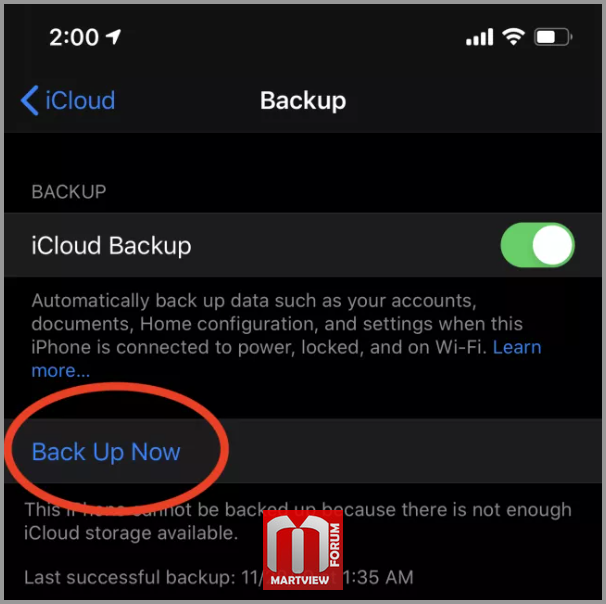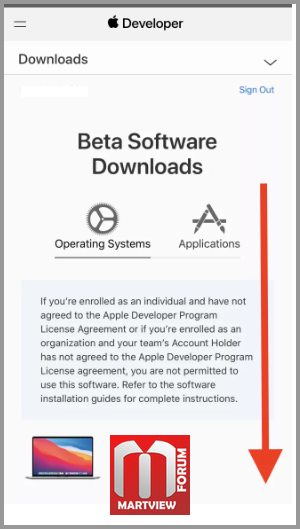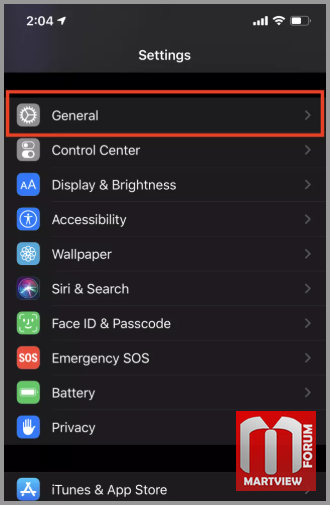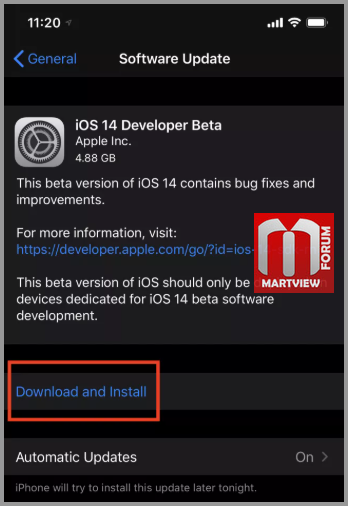If you're looking to get iOS 14 beta, we have good news and bad news for you :
There's an easy way to download the iOS 14 beta, which involves signing up to be
an Apple developer and paying a small fee.
Or you can wait to get the iOS 14 public beta in July or the final version of Apple's software update.
Note that not all iPhones will be able to download iOS 14 – anything older than the iPhone 6S or
later won't be getting either the beta nor the full version of iOS 14 when it arrives later this year.
On the plus side, downloading the developer beta is the same as it was with the
iOS 13 update, so if you were able to download that, you'll be able to get the new OS.
If your iPhone is compatible, scroll below for step-by-step instructions to update your device
to the iOS 14 beta.
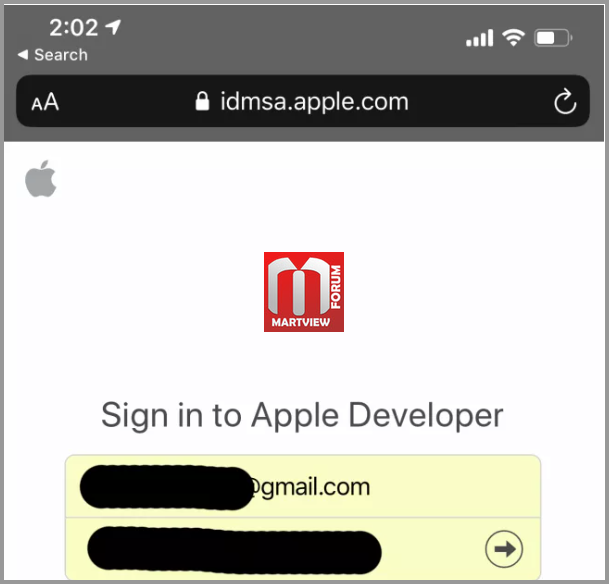
0. Sign up for the Apple Developer Program.
You'll need to be part of the Apple Developer Program to get access to the developer beta.
To sign up as an individual, head to the official program enrollment page and follow the instructions.
You'll need an Apple ID and personal documentation, and yes, to pay a roughly $99 annual fee to sign up.
1. Before getting iOS 14, back up your iPhone.
If you're about to get iOS 14 beta, we recommend you back up your iPhone first – just in case. That way,
you can restore your phone’s settings, apps, and data to normal (that is, on a stable version of iOS)
should something go wrong.
The iOS 14 beta is likely to be buggy or prone to crashing this early on (by definition a beta test is to find
problems with the software), and you don't want to be the person to discover a problematic data-loss bug
if you don't have a backup.
So before downloading to iOS 14, backup first.
2. Download the iOS 14 beta profile.
To get Apple's software before it's officially launched, you'll have to download the profile to the compatible
device you'll run the beta on. Head to developer.apple.com/download and follow the instructions to
download the beta profile.
Tap the 'hamburger lines' menu icon in the top left and tap 'downloads,' scroll down until you see iOS 14 beta
and click the 'install profile' button. This will put the file itself on your device, which you'll need to install
manually by navigating through settings.
3. Install the iOS 14 profile.
Once this profile is downloaded, you'll need to manually install it,
too – head to Settings > General > Profile, then select the Profile Downloaded
(a new option which should appear), then click the profile selected.
Pro tip: You may also see Profile Downloaded in the main menu of settings (this is a rather new shortcut
for the OTA update process) that will take you directly to the Profile sub menu within Settings.
4. Download and install iOS 14.
Once the iOS 14 beta profile is installed, stay in the Settings menu, but scroll down to General and select
Software Update. If the following steps have been followed correctly, you should now have the option
to download the iOS 14 beta. Be warned, it's a nearly 5GB update, so plug your phone in and set aside
time for the download.
Restart your phone, and now you'll be using the iOS 14 beta, allowing you to test out the software your
peers will be waiting months for.

Source : techradar