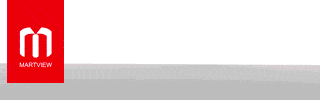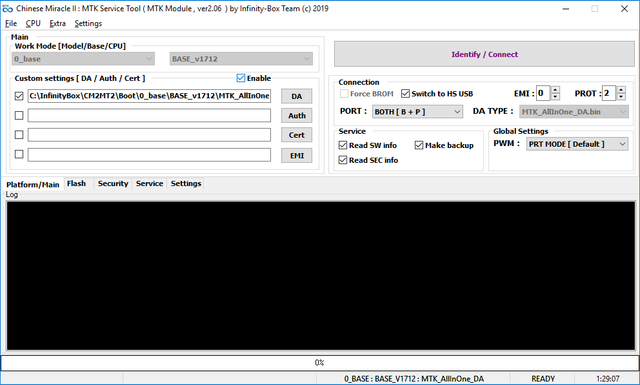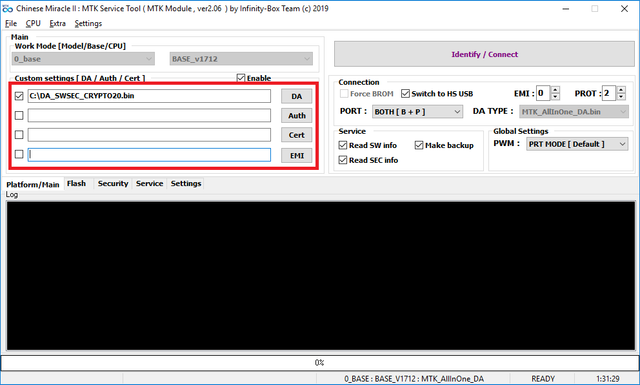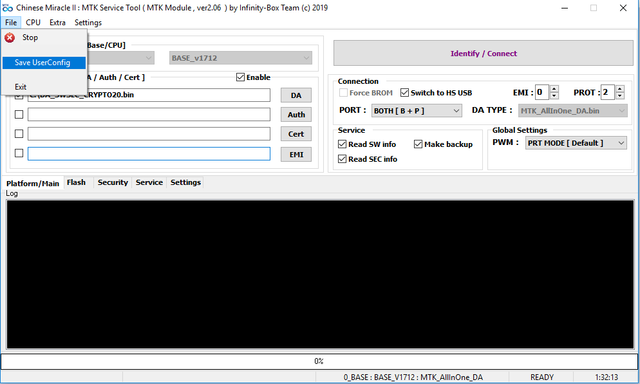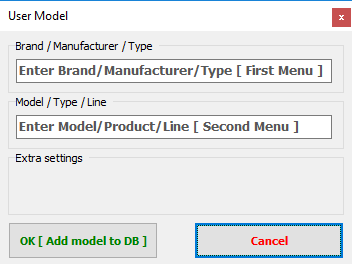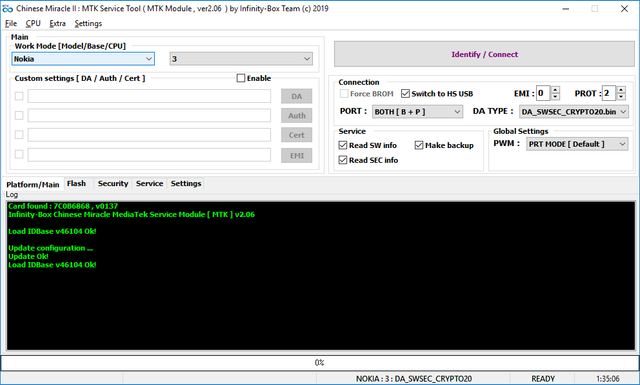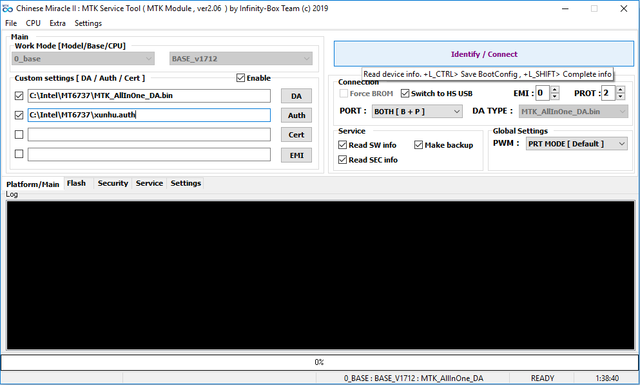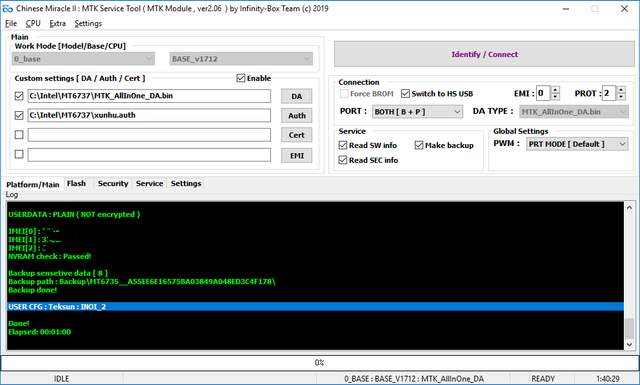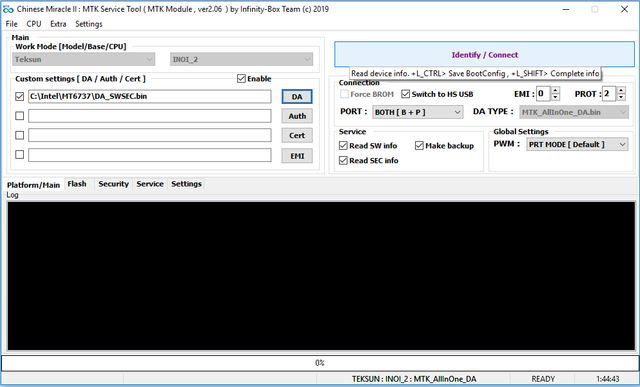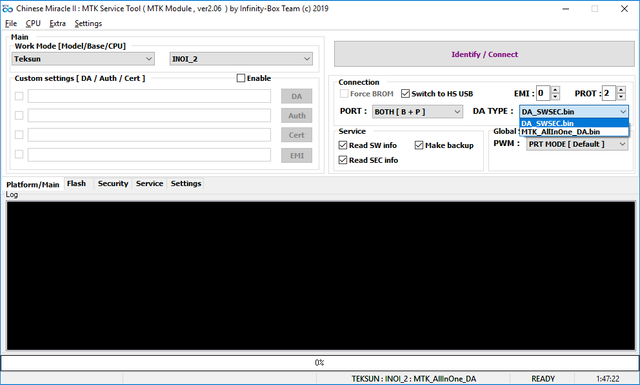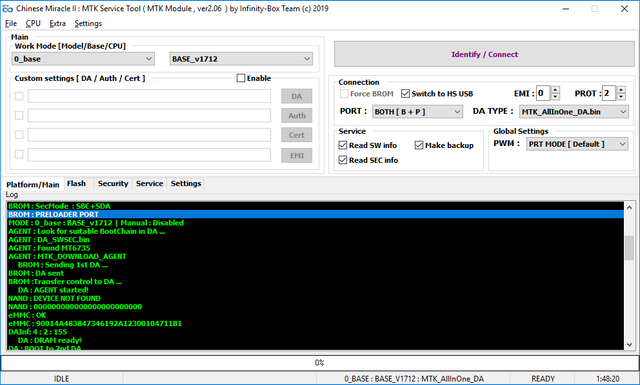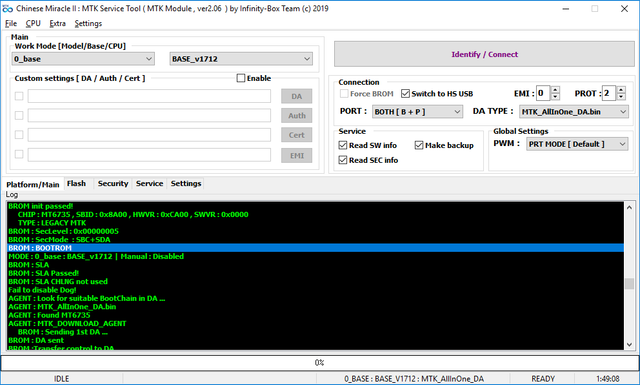1. User Config
1.1 : Select manual mode
1.2 : Select required file set
1.3 : Press SaveUser Config button
1.4 : Enter required data for easy locate after by default MT2 BootMenu
1.5 : Restart SW to accept new DB
2. Auto Config
2.1 : Select manual mode and fill required BootSet
2.1 : Press and hold Left CONTROL (CTRL) key on your keyboard, hold it, while press "IDENTIFY" button, wait till SW ask connect phone. Now you can release CTRL key. Connect device. Wait full boot.
2.2 : Since some devices uses different BottSet for different modes - you can add another type by same way
As you can see now both are in database.
3. Auto Boot Select
And most useful part - Automatic Boot configuration.
Take example from previous paragraph.
After we set files in p.2.1 and made DB update p.2.2 - SW determined that device is SECURED one and configuration allow do AutoBootSelect.
How it done? There is 2 way Learn SW do that :
1. Select configuration from DB and make Identify. If devices condition allow - it will be atomatically added in database.
2. Select manual mode and press LCTRL key during Identify. If devices condition allow - it will be atomatically added in database with new model info.
Since same configuration may be used under different brands and models ( for example - BQ and Wiko , Gionee and Fly and etc.... ) - next time, when you get another device on hands and inside it stored same secure scheme - SW will automatically pickup settings for it.
Our device after learn in PRELOADER and BROM mode connect now automatically :
1.1 : Select manual mode
1.2 : Select required file set
1.3 : Press SaveUser Config button
1.4 : Enter required data for easy locate after by default MT2 BootMenu
1.5 : Restart SW to accept new DB
2. Auto Config
2.1 : Select manual mode and fill required BootSet
2.1 : Press and hold Left CONTROL (CTRL) key on your keyboard, hold it, while press "IDENTIFY" button, wait till SW ask connect phone. Now you can release CTRL key. Connect device. Wait full boot.
2.2 : Since some devices uses different BottSet for different modes - you can add another type by same way
As you can see now both are in database.
3. Auto Boot Select
And most useful part - Automatic Boot configuration.
Take example from previous paragraph.
After we set files in p.2.1 and made DB update p.2.2 - SW determined that device is SECURED one and configuration allow do AutoBootSelect.
How it done? There is 2 way Learn SW do that :
1. Select configuration from DB and make Identify. If devices condition allow - it will be atomatically added in database.
2. Select manual mode and press LCTRL key during Identify. If devices condition allow - it will be atomatically added in database with new model info.
Since same configuration may be used under different brands and models ( for example - BQ and Wiko , Gionee and Fly and etc.... ) - next time, when you get another device on hands and inside it stored same secure scheme - SW will automatically pickup settings for it.
Our device after learn in PRELOADER and BROM mode connect now automatically :