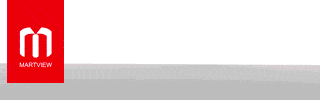The 3 Common Odin Errors and How to Fix it
Odin is a tool for flashing stock firmwares on majority of the Samsung Galaxy devices including the Galaxy S7, S6 Edge, S5, S4, Note 5, Note 4 and including the Tab S series. I have already covered the step-by-step guide how to use Odin. But later I found a number of users were having issues while flashing firmware using Odin. In this post I decided to go through the most commonly occurring errors that users have reported.
Most of the Samsung Galaxy users are aware of the use of Odin as it can be used to recover bricked device. the most commonly occurring error, including “Android boot loop“, “Firmware upgrade encountered an Issue“. You can also use Odin to downgrade firmware version.
Indeed it is a great tool for users like us but how do you avoid the most common errors to safely flash firmware on your device and get the green labelled PASS! message instead of Fail! This guide will help you to successfully get pass message on your device.
1. Odin Does Not Recognize My Device
Majority of users get stuck at this point as Odin is not recognizing their device and without this step you can’t move ahead. So here are my proven tips and tricks that can help you to resolve this issue:
Odin is a tool for flashing stock firmwares on majority of the Samsung Galaxy devices including the Galaxy S7, S6 Edge, S5, S4, Note 5, Note 4 and including the Tab S series. I have already covered the step-by-step guide how to use Odin. But later I found a number of users were having issues while flashing firmware using Odin. In this post I decided to go through the most commonly occurring errors that users have reported.
Most of the Samsung Galaxy users are aware of the use of Odin as it can be used to recover bricked device. the most commonly occurring error, including “Android boot loop“, “Firmware upgrade encountered an Issue“. You can also use Odin to downgrade firmware version.
Indeed it is a great tool for users like us but how do you avoid the most common errors to safely flash firmware on your device and get the green labelled PASS! message instead of Fail! This guide will help you to successfully get pass message on your device.
1. Odin Does Not Recognize My Device
Majority of users get stuck at this point as Odin is not recognizing their device and without this step you can’t move ahead. So here are my proven tips and tricks that can help you to resolve this issue:
- Make sure that you’ve installed the USB drivers on your PC.
- Also check that you’ve got a working USB cable.
- Try a different USB port.
- If you still experience the same issue with Odin, then Power off your phone, remove battery (if removable). Wait for couple of minutes and reconnect your device.
2. Odin Fail Error
One user emailed me saying, “I have been trying again and again but everytime I am getting Odin fail errors. What should I do? ” Here are the possible solutions:
One user emailed me saying, “I have been trying again and again but everytime I am getting Odin fail errors. What should I do? ” Here are the possible solutions:
- Use the latest version of Odin3.
- Run Odin as an Administrator on your PC.
- If you have installed Anti-virus or any security software, please disable it for a while.
- I would recommend to download another stock firmware, the old one might be corrupt.
- After trying all the recommendations, at last you should try another PC and that should work.
3. Odin “There is no PIT partition”
Sometimes users gets the PIT partition error while flashing firmware using Odin. This issue is often caused by a faulty USB cable /port which results in connection problems during the flashing process.
Here is how to fix:
Sometimes users gets the PIT partition error while flashing firmware using Odin. This issue is often caused by a faulty USB cable /port which results in connection problems during the flashing process.
Here is how to fix:
- First of all you need to download PIT file and Stock firmware for your device. You can use Google search to find PIT file for your model number.
- Run Odin with Administrator Privileges.
- Connect your phone in Download Mode (HOLD Volume Down+Home Button+Power)
- Click on the PIT Button in Odin and select the .pit file
- Click on PDA/AP button to select the tar.md5 file.
- Now click on the Start button to wait for Odin to flash the firmware.
Thanks for Reading
I hope by the end of this post you’ve got a solution to fix your phone. Did you find it helpful? Do let me know and share your feedback in the comment section below.
I hope by the end of this post you’ve got a solution to fix your phone. Did you find it helpful? Do let me know and share your feedback in the comment section below.
BR.
JAMIL MOBILE
GSM MARHBA TEAM
Last edited by a moderator: